RPA | A2019 Image Recognition Command/Package| Automation Anywhere - Part-26
A2019 Image Recognition Package | A2019 Image Recognition Command is used when we want to search for a user interface (UI) element that is based on an image to automate a task in that application.
Note :- To use the Image Recognition command we need to download the image recognition package by going to bots->Packages->search for image recognition package and then download the package by clicking on preload package button.
Image Recognition package contains actions which help us to search the user interface (UI) element in an application based on an image to automate a task in that application.
We can use these actions i.e. image recognition command actions to automate task when it is not possible to capture the UI elements of an application that are:
- Exposed over Citrix.
- Accessed using the Remote Desktop Protocol(RDP).
- Developed using legacy technology.
- Find image in window
- Find window in window
- Open a website "www.google.com" using the launch website action.
- Drag and drop "Find image in window" action from the image recognition command.
- In the properties section select the window title from which you want to capture the image.
- Then click on capture region to capture the whole window area.
- Then in the "Select target image" save the image which you want to find in the whole window area captured in the previous step. To save the image use the snipping tool to select the target area and save in the required folder as per your requirement.
- Then browse the saved image file.
- In the click action use the left click action to perform if the image is found.
- Launch any website which contains login page.
- Select the application window.
- Capture the whole window area by clicking the capture region button.
- In the capture target image select the captured image action and then capture the pop up window which is present in the main window.
- Then after capturing the image select the action you want to perform on that captured target image.
- Then save the action.
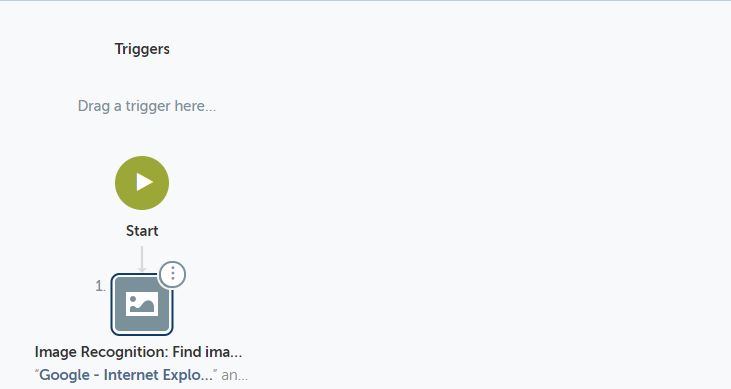
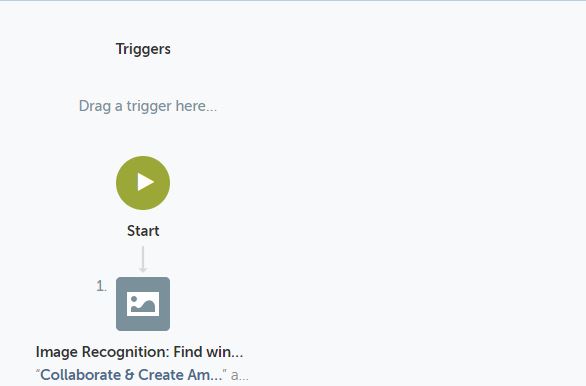
Good job!
ReplyDelete